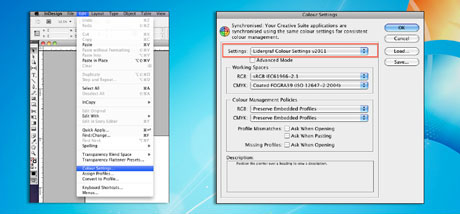Setting up ICC Profiles
Lidergraf’s management colour software allows our customers to use, in a simple and effective way, a tool capable of creating predictable and consistent files. What’s included in our application?
– Predefinitions in creating a Lidergraf’s PDF/X-1a.
– Lidergraf’s colour settings used in Adobe Creative Suite.
– Lidergraf’s colour profiles used in Coated, Uncoated, SC and improved LWC papers.
Instructions for Mac OSX
Lidergraf CMS Installation
1. Download the CMS bundle here.
2. Proceed by clicking on the installer “Lidergraf Color management MacOS V5.0”.
3. After completing the installation, please click “Close”.
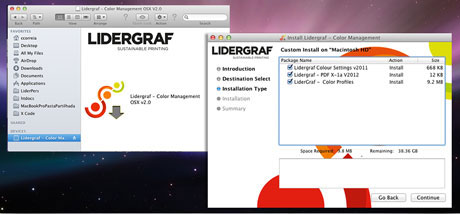
How to configure the Colour Options in Adobe applications?
The configuration of the Adobe Colour Applications can be accomplished in two ways:
a) Adobe Bridge (affects all Adobe applications)
a.1) The colour preferences of Adobe Creative Suite are available in the Edit menu in Adobe Bridge.
a.2) To apply the new colour settings, select ‘Settings V2012 Lidergraf Colour’ and then click Apply to save the settings.
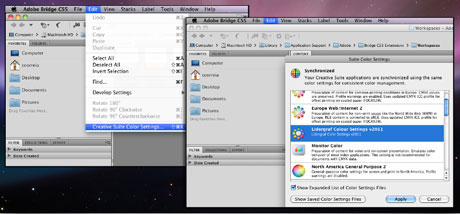
b) Adobe applications (individual configuration)
b.1) The colour preferences in Adobe applications are available on the Edit menu.
b.2) In the configuration window, select Settings, find the entry ‘Lidergraf Colour v2011’ in the dropbox, and click ‘OK’.

Instructions for Windows
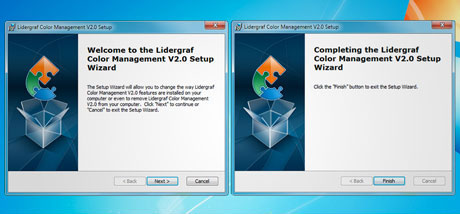
How to configure the Colour Options in Adobe applications?
The configuration of the Adobe Colour Applications can be accomplished in two ways:
a) Adobe Bridge (affects all Adobe applications)
a.1) The colour preferences of Adobe Creative Suite are available in the Edit menu in Adobe Bridge.
a.2) To apply the new colour settings, select ‘Settings V2012 Lidergraf Colour’ and then click Apply to save the settings.
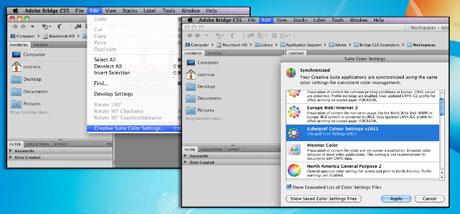
b) Adobe applications (individual configuration)
b.1) The colour preferences in Adobe applications are available on the Edit menu.
b.2) In the configuration window, select Settings, find the entry ‘Lidergraf Colour v2011’ in the dropbox, and click ‘OK’.